Teams Meeting Instructions
Here you can find instructions to access a Microsoft Teams Meeting
You can access Teams Meetings using a Smartphone, Tablet Computer or Desktop Computer.
Your computer must have speakers and a microphone.
You will receive an email with the calendar meeting request and link to join the meeting.
Invitation On Phone
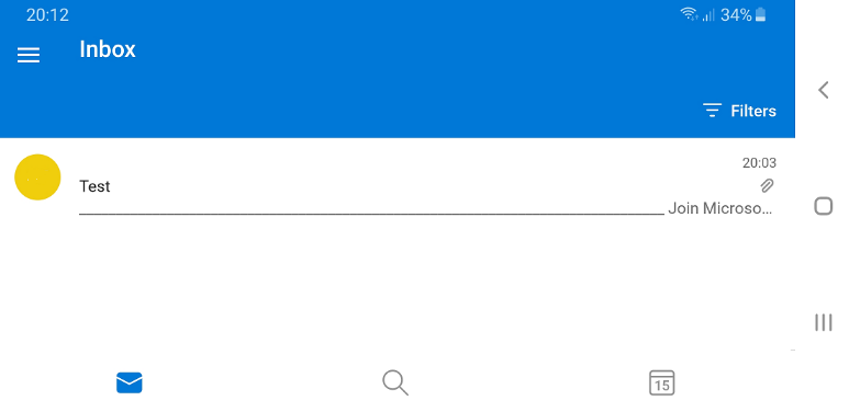
Invitation on PC
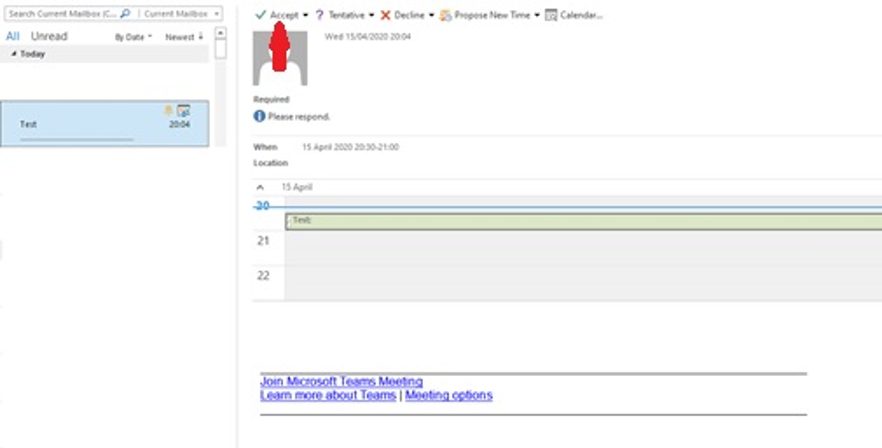
Click Accept:
- This will move the invite into your calendar:
-
A reminder is set for 15 mins before meeting:
- On the date and time of the meeting:
- Open calendar and double click on the meeting:
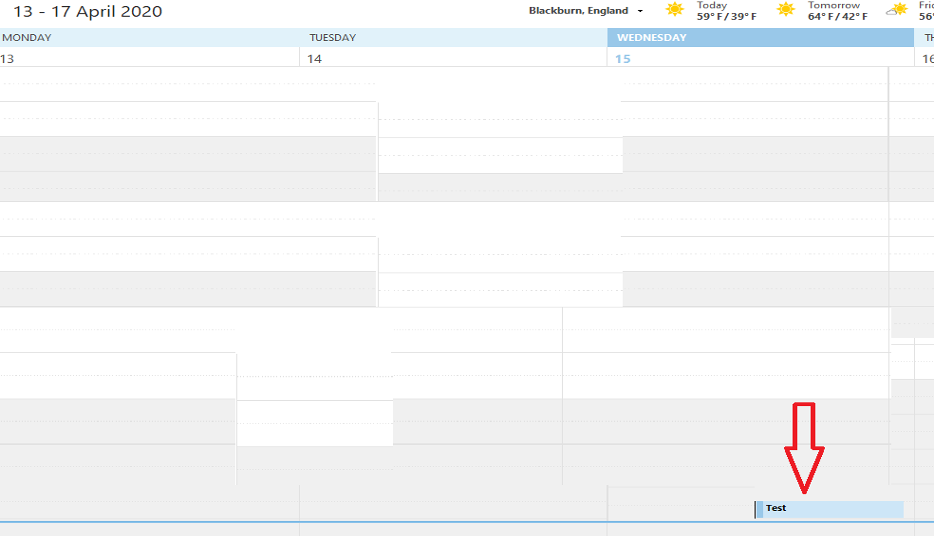
Next click on Join Microsoft team meeting
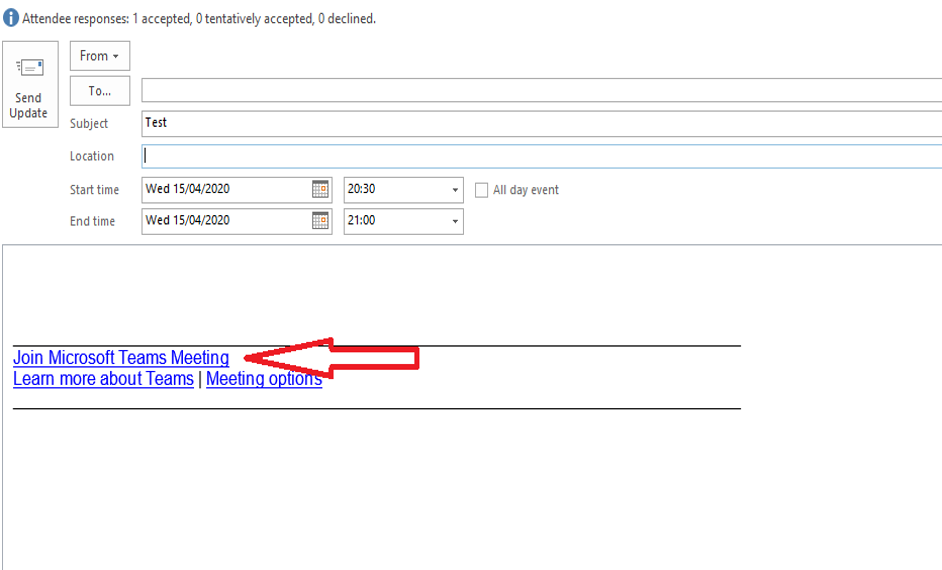
This window will display on a PC in your Internet browser
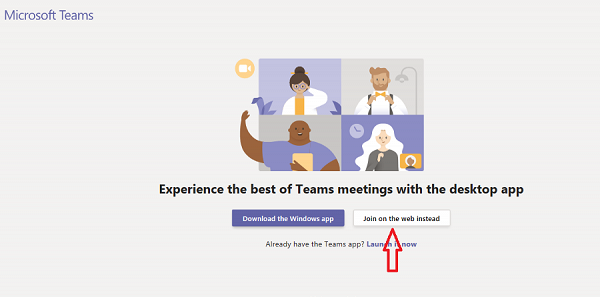
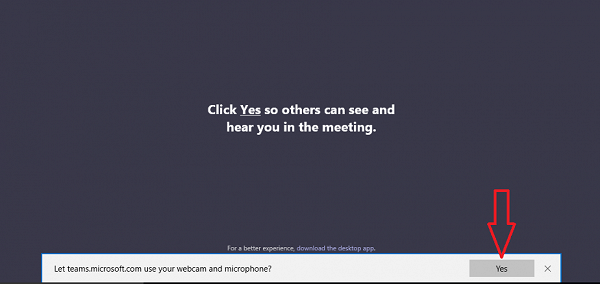
Accept access to webcam and microphone.
Enter your name in the box then click join now:
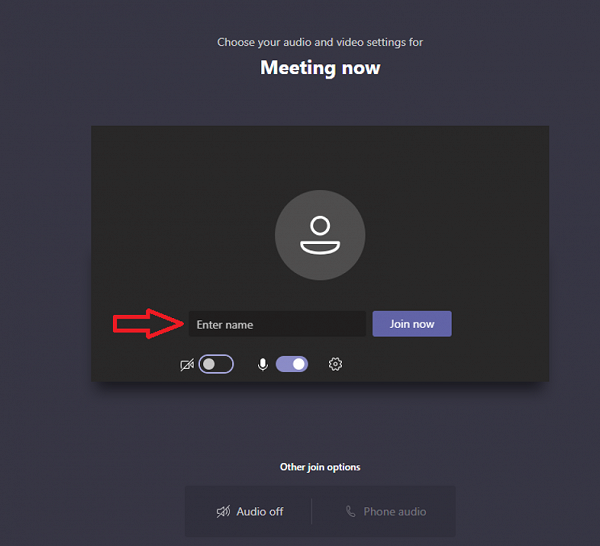
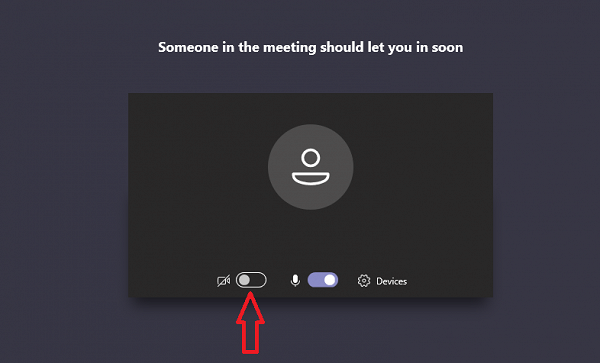
You can turn off webcam using the switch shown above:
Accessing on a phone click on the link
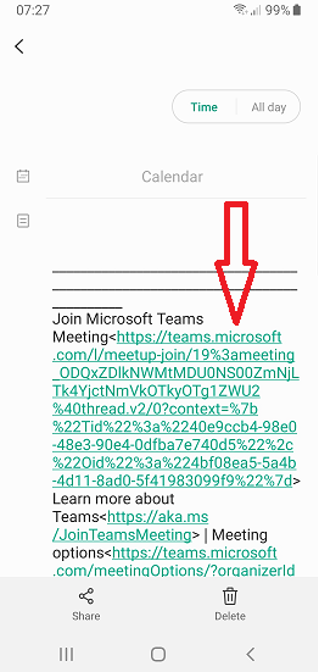
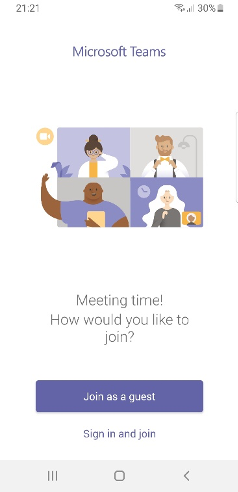
-
The screen above will display on your Internet browser
-
Click join as guest
- Type your name in the box and press join meeting as shown below
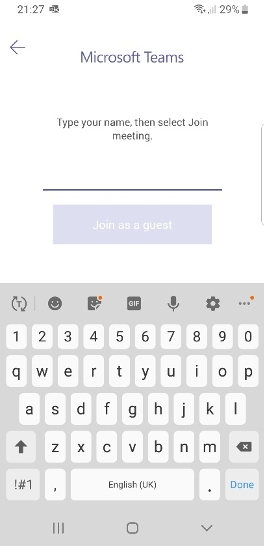
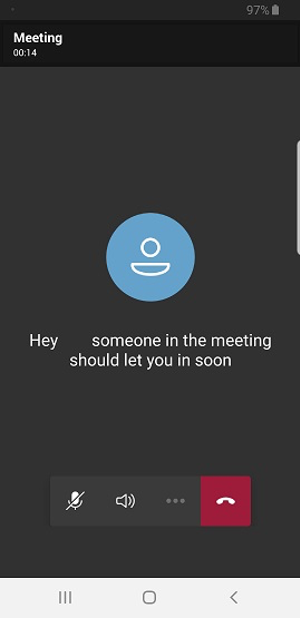
You will now enter the meeting and see the screen above.